Introduction Why Use OPNET Modeler Computer Science Essay
| ✅ Paper Type: Free Essay | ✅ Subject: Computer Science |
| ✅ Wordcount: 1731 words | ✅ Published: 01 Jan 2015 |
OPNET Modeler is a very good tool for network designing and simulation. OPNET Modeler was selected because most of the wired and wireless network components are available in the OPNET 15.0 Modeler. In this version a number of different models can be created to simulate, analyze and compare their results.
This chapter explains how the different wired and wireless network has been designed and simulated in OPNET Modeler. In this project different scenario for Ethernet, DSL, Wi-Fi, and WiMAX in two different projects has been created in OPNET Modeler 15.0 . There is also a comparison between the wired and wireless networks. The Ethernet network is compared with the Wi-Fi network and the DSL network is compared with the WiMAX network.
Overview of OPNET Modeler
OPNET stands for Optimized Network Engineering Tool. The OPNET Modeler is a very powerful tool for the network modeling and simulation. The purpose of the OPNET Modeler is to optimize cost, efficiency, performance, viability and scalability characteristics of the network. In addition OPNET Modeler has a huge library of nodes(fixed, mobile or satellite), links(simplex, duplex, wired or wireless), and subnets, which are used to design and simulate network configuration, protocols, traffic and end user applications. OPNET Modeler has three hierarchical levels or editors. These are
Project Editor
Project editor is also known as network editor. The project editor is the key staging area for modeling a network simulation. In the project editor a network can be created by using the nodes, link, and subnets from the standard library, then select statistics, run the simulation and view the results of the network.
FIGURE:
Node Editor
To built models of nodes the node editor is used. Node editor specifies the internal structure of the network node. The node includes workstations, satellite terminals, switches, and remote sensors. The OPNET node has a modular structure. The packets and status information are exchanged between modules which are connected via packet streams or statistic wires. Every module performs specific function, such as generating packets, processing packets, transmitting and receiving packets or queuing packets.
FIGURE
Process Editor
The process editor is used to design process models, which controls the basic functionality of node models generated in the node editor. The process models are represented by Finite State Machines (FSMs). The FSMs are generated with icons, which show states and lines which shows transitions between states. The process models are expressed in C or C++ language.
Figure
In this chapter four different scenarios are discussed. These are
Scenario1: Ethernet Network Model
In this scenario a new wired network for Ethernet is created in OPNET Modeler as shown in figure. This scenario is created for campus network.
In this scenario seven workstations are connected to the switch. With the help of a router the switch is connected to the server. The switch is connected to the router which is connected to the server. Ethernet links are used to connect all these nodes with each other. The server provides different applications used for the workstations. For this network model we also need to define the applications and profiles by adding a node for the application and profile. The workstations are associated with the profiles in order to use different applications.
H:snapshots 1ETHERNET.bmp
Figure Ethernet Network Model
The nodes used in this scenario is
Node Name
Description
Applications
Profiles
Server
Router
Switch
Workstation
How to configure Nodes
The configuration of each node is as follow
Application Configuration
The application configuration is the most important node in the network design. By default the application configuration has a maximum of sixteen services, which are supported by the OPNET Modeler. These are http, ftp, e-mail, print etc. In this scenario the default services are selected as shown in the figure
To configure the application node right click on it, select Edit Attributes a dialogue box will open. Change the name field value to application. Expand the Application Definitions row, select the default option while left other setting at default as shown in the figure.
H:SNAPSHOT22)ETHERNET APPLICATIN CONFIG.bmp
Figure: Ethernet Application Configuration
Profile Configuration
The profile configuration allows us to define a user or a group of user to the application services supported by the network. For this scenario one profile is defined namely “shahid”.
The profile node can be configured by expanding the profile configuration row. Define the profile namely “shahid” also define the applications and change the operation mode to simultaneous while left the other setting at default as shown in figure
To configure the profile configuration right click on it, select Edit Attributes a dialogue box will appear. Change the name field value to profiles. Expand the profile configuration row, select edit. Then define the profile namely “shahid” also define the applications and change the operation mode to simultaneous while left the other setting at default as shown in figure.
H:SNAPSHOT22)ETHERNET PROFILE CONFIG2.bmp
Figure: Ethernet Profile Configuration
Server Configuration
The server can generate the applications traffic such as http, ftp, e-mail, print etc. This traffic can be sent to the workstations with the help of router and switch which are connected through Ethernet links. In the server configuration, three applications supported services were defined namely http, ftp, and e-mail while all other settings are left at default as shown in figure.
H:SNAPSHOT22)ETHERNET SERVER.bmp
Figure Ethernet Server Configuration
Workstation Configuration
The workstation can also generate the applications traffic, which can be sent to the server through the network to the server. The workstation can be configured by selecting the Application Supported Profiles namely “shahid” while left all the other parameters at default as shown in the figure.
H:SNAPSHOT22)ETHERNET WKSTN CONFIG.bmp
Figure: Ethernet Workstation Configuration
Router and Switch
The functions of both the router and switch are almost the same. Both are forwarding the traffic to the end nodes. The router and switch are connected to each other through Ethernet link.
Scenario2: WLAN Network Model
In scenario 2 a wireless network model for WLAN is created in OPNET Modeler as shown in figure. This scenario is also created for the campus network.
This scenario is similar to scenario1 with slight changes. In scenario2 the switch of scenario 1 is replaced with the wireless access point (AP) and also the workstations are replaced with the wireless LAN workstations. The main function of the wireless access point is to transmit and receive the wireless signals. The access point is connected to the router which is then connected to the server through Ethernet link as shown in figure.
C:Usersshahid aliDesktopUntitlrgregreeddfgdfg.png
Figure: WLAN Network Model
The nodes used in scenario2 is
Node Name
Description
Applications
Profiles
Server
Router
Wireless Access Point
Wireless LAN Workstations
The configuration of all the nodes except the wireless access point (AP) and wireless workstations are the same which are discussed in scenario1.
The configuration of the wireless access point (AP) and the wireless workstations are as follow.
Wireless access point (AP) configuration
The wireless access point (AP) transmits and receives the wireless signals. The wireless access point can be configured by expanding the wireless LAN parameters. The access point functionality should be enabled so that this node can transmit the wireless signals. The BSS Identifier value is set to 0. If there is another wireless access point (AP) in the network then its BSS Identifier value must be different. The other setting is left at default as shown in figure.
H:SNAPSHOT22)WLAN AP CONFIG.bmp
Figure: WLAN Wireless Access Point (AP) Configuration
Workstation configuration
The workstation configuration is the same as the workstation configuration in scenario1. But in this scenario the BSS identifier value for the workstations is also defined. The BSS Identifier value is set to 0. This value must be the same as the wireless access point BSS Identifier value. The access point functionality is disabled for the workstations. The remaining settings are left at default as shown in figure.
H:SNAPSHOT22)WLAN WKSTN APLICATION AND WIRELASS CONFIG.bmp
Figure: WLAN Workstations Configuration
Scenario3: DSL Network Model
In this scenario a wired network model is created for the DSL using the OPNET Modeler. In this scenario four workstations are connected to the switch through the Ethernet links. The switch is connected to DSL modem. The DSL modem is connected to the DSLAM via the DSL links. The type of DSL used for this scenario is Asymmetric DSL (ADSL). The ADSL has a high downstream data rate than the upstream data rate. The function of the DSLAM is to linked several users to the high speed backbone network. The DSL modem is used to send and receive signals. The DSL modem has internal signal splitter that carries voice signal on the low frequencies and carries data signal above that frequencies. With the help of IP cloud the DSLAM is connected to the server via the PPP link. The figure shows the DSL network model.
C:Usersshahid aliDesktopSHANPSHOT33DSL.bmp
Figure: DSL Network Model
The nodes and links used in scenario3 are
Node/Link Name
Description
Applications
Profiles
Server
Router
Switch
Workstation
IP Cloud
DSLAM
DSL modem
PPP Link
DSL Link
Ethernet Link
The configuration of each node and applications taken for this scenario is the same as discussed in scenario1 and scenario2. For scenario3 the profile name is different, here the profile name is “SHAH”.
Scenario4: WiMAX Network Model
In scenario4 a wireless network model for the WiMAX is created using OPNET Modeler. This scenario is the same to scenario3 but there is a slight changes. A new node is added for the WiMAX configuration. Without this node the WiMAX network will not work. In this scenario the DSL modem is replaced with the WiMAX basestation, the switch is replaced with the subscriber station and the workstations are replaced with the wireless workstations. The WiMAX basestation will transmits the wireless signal over a long distance. The subscriber station which is found at the costumer site receives this signal, which is then sent to the wireless workstations. The subscriber station and the WiMAX basestation communicate through air interface————-. The WiMAX basestation is communicating to the server through the ip cloud and router via PPP link. The figure shows WiMAX network model.
C:Usersshahid aliDesktopSHANPSHOT33WIMAX.bmp
Figure: WiMAX Network Model
The nodes and links used for scenario4 are
Node/Link Name
Description
Applications
Profiles
Wimax config
Server
Router
Ip cloud
WiMAX basestation
Subscriber station
Workstation
Link
Cite This Work
To export a reference to this article please select a referencing stye below:
Related Services
View allDMCA / Removal Request
If you are the original writer of this essay and no longer wish to have your work published on UKEssays.com then please click the following link to email our support team:
Request essay removal