Introduction to MATLAB
| ✅ Paper Type: Free Essay | ✅ Subject: Engineering |
| ✅ Wordcount: 1220 words | ✅ Published: 30 Aug 2017 |
3.1.1. What Is MATLAB?
MATLAB® is a high-performance language for technical computing. It integrates computation, visualization, and programming in an easy-to-use environment where problems and solutions are expressed in familiar mathematical notation. Typical uses include
- Math and computation
- Algorithm development
- Data acquisition
- Modeling, simulation, and prototyping
- Data analysis, exploration, and visualization
- Scientific and engineering graphics
- Application development, including graphical user interface building.
MATLAB is an interactive system whose basic data element is an array that does not require dimensioning. This allows you to solve many technical computing problems, especially those with matrix and vector formulations, in a fraction of the time it would take to write a program in a scalar non interactive language such as C or FORTRAN.
The name MATLAB stands for matrix laboratory. MATLAB was originally written to provide easy access to matrix software developed by the LINPACK and EISPACK projects. Today, MATLAB engines incorporate the LAPACK and BLAS libraries, embedding the state of the art in software for matrix computation.
MATLAB has evolved over a period of years with input from many users. In university environments, it is the standard instructional tool for introductory and advanced courses in mathematics, engineering, and science. In industry, MATLAB is the tool of choice for high-productivity research, development, and analysis.
MATLAB features a family of add-on application-specific solutions called toolboxes. Very important to most users of MATLAB, toolboxes allow you to learn and apply specialized technology. Toolboxes are comprehensive collections of MATLAB functions (M-files) that extend the MATLAB environment to solve particular classes of problems. Areas in which toolboxes are available include signal processing, control systems, neural networks, fuzzy logic, wavelets, simulation, and many others.
3.2: The MATLAB System
The MATLAB system consists of five main parts:
3.2.1: Development Environment
This is the set of tools and facilities that help you use MATLAB functions and files. Many of these tools are graphical user interfaces. It includes the MATLAB desktop and Command Window, a command history, an editor and debugger, and browsers for viewing help, the workspace, files, and the search path.
3.2.2: The MATLAB Mathematical Function
This is a vast collection of computational algorithms ranging from elementary functions like sum, sine, cosine, and complex arithmetic, to more sophisticated functions like matrix inverse, matrix eigen values, Bessel functions, and fast Fourier transforms.
3.2.3: The MATLAB Language
This is a high-level matrix/array language with control flow statements, functions, data structures, input/output, and object-oriented programming features. It allows both “programming in the small” to rapidly create quick and dirty throw-away programs, and “programming in the large” to create complete large and complex application programs.
3.2.4: Graphics
MATLAB has extensive facilities for displaying vectors and matrices as graphs, as well as annotating and printing these graphs. It includes high-level functions for two-dimensional and three-dimensional data visualization, image processing, animation, and presentation graphics.
It also includes low-level functions that allow you to fully customize the appearance of graphics as well as to build complete graphical user interfaces on your MATLAB applications.
3.2.5: The MATLAB Application Program Interface (API)
This is a library that allows you to write C and FORTRAN programs that interact with MATLAB. It includes facilities for calling routines from MATLAB (dynamic linking), calling MATLAB as a computational engine, and for reading and writing MAT-files.
3.3: MATLAB Working Environment
3.3.1: MATLAB Desktop
MATLAB Desktop is the main MATLAB application window. The desktop contains five sub windows, the command window, the workspace browser, the current directory window, the command history window, and one or more figure windows, which are shown only when the user displays a graphic.
The command window is where the user types MATLAB commands and expressions at the prompt (>>) and where the output of those commands is displayed. MATLAB defines the workspace as the set of variables that the user creates in a work session. The workspace browser shows these variables and some information about them. Double clicking on a variable in the workspace browser launches the Array Editor, which can be used to obtain information and income instances edit certain properties of the variable.
The current Directory tab above the workspace tab shows the contents of the current directory, whose path is shown in the current directory window. For example, in the windows operating system the path might be as follows: C:MATLABWork, indicating that directory “work” is a subdirectory of the main directory “MATLAB”; WHICH IS INSTALLED IN DRIVE C. clicking on the arrow in the current directory window shows a list of recently used paths. Clicking on the button to the right of the window allows the user to change the current directory.
MATLAB uses a search path to find M-files and other MATLAB related files, which are organize in directories in the computer file system. Any file run in MATLAB must resides in the current directory or in a directory that is on search path. By default, the files supplied with MATLAB and math works toolboxes areincluded in the search path.
The easiest way to see which directories is soon the search path, or to add or modify a search path is to select set path from the File menu the desktop, and then use the set path dialog box. It is good practice to add any commonly used directories to the search path to avoid repeatedly having the change the current directory.
The Command History Window contains a record of the commands a user has entered in the command window, including both current and previous MATLAB sessions. Previously entered MATLAB commands can be selected and re-executed from the command history window by right clicking on a command or sequence of commands.
This action launches a menu from which to select various options in addition to executing the commands. This is useful to select various options in addition to executing the commands. This is a useful feature when experimenting with various commands in a work session.
3.3.2: Using the MATLAB Editor to create M-Files
The MATLAB editor is both a text editor specialized for creating M-files and a graphical MATLAB debugger. The editor can appear in a window by itself, or it can be a sub window in the desktop. M-files are denoted by the extension .m, as in pixel up. m. The MATLAB editor window has numerous pull-down menus for tasks such as saving, viewing, and debugging files.
Because it performs some simple checks and also uses color to differentiate between various elements of code, this text editor is recommended as the tool of choice for writing and editing M-functions. To open the editor, type edit at the prompt opens the M-file filename. m in an editor window, ready for editing. As noted earlier, the file must be in the current directory, or in a directory in the search path.
3.3.3: Getting Help
The principal way to get help online is to use the MATLAB help browser, opened as a separate window either by clicking on the question mark symbol (?) on the desktop toolbar, or by typing help browser at the prompt in the command window.
The help Browser is a web browser integrated into the MATLAB desktop that displays a Hypertext Markup Language (HTML) documents. The Help Browser consists of two panes, the help navigator pane, used to find information, and the display pane, used to view the information. Self-explanatory tabs other than navigator pane are used to perform a search.
Cite This Work
To export a reference to this article please select a referencing stye below:
Related Services
View allDMCA / Removal Request
If you are the original writer of this essay and no longer wish to have your work published on UKEssays.com then please click the following link to email our support team:
Request essay removal